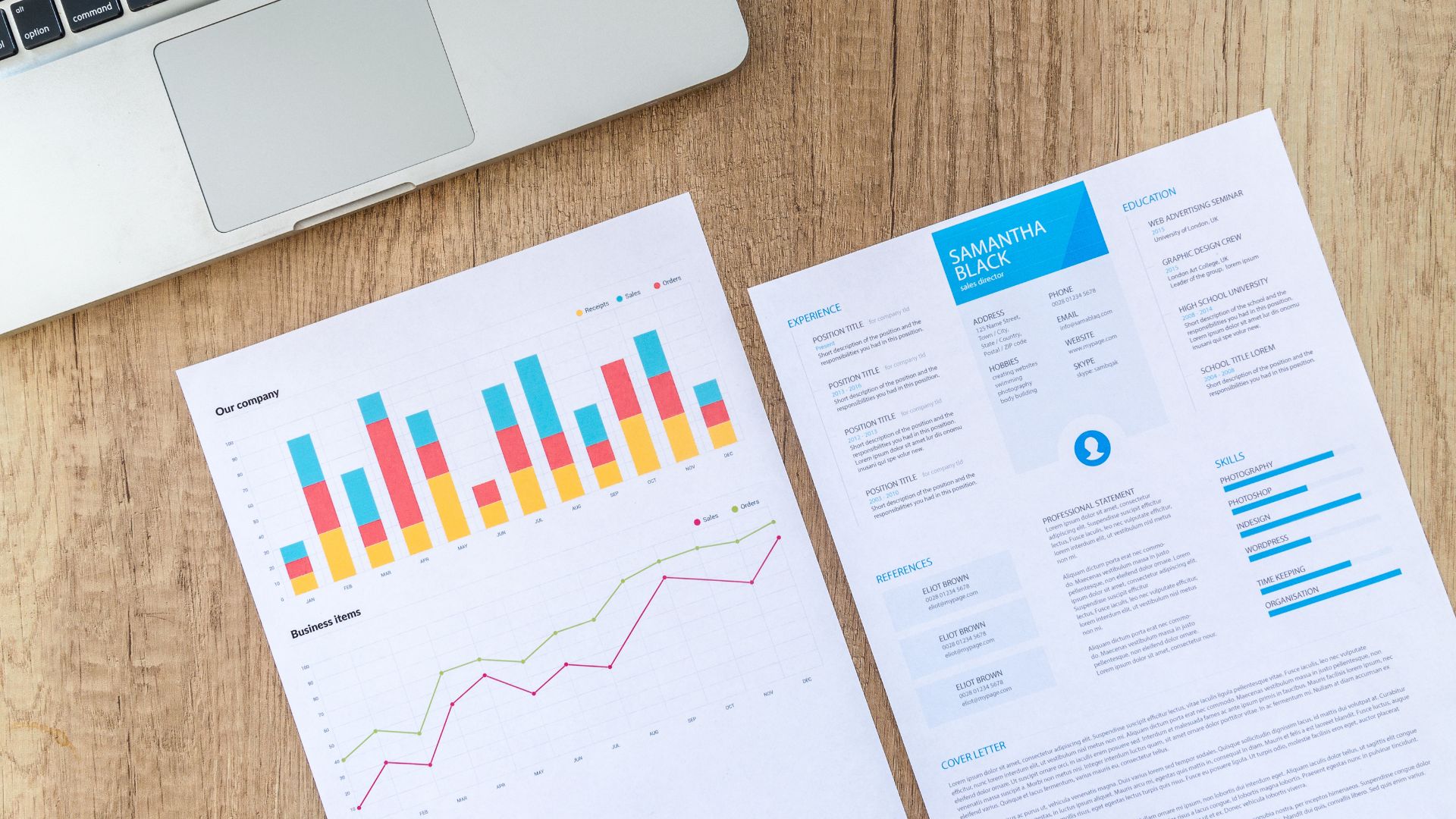When using Power BI, if you want to color the chart according to different categories or levels, or mark the top three of the bar chart with eye-catching colors, but you don’t know where to start, let’s take a look at this article and learn how to use simple DAX functions to quickly and easily color the chart.
Teaching You How to use Power BI Highlight:
Step 1: The value of the new increment in the data column

Step 2:Use the RANKX function to establish sorting
RANKX(<table>, <expression>):
Returns the order in which the expression is arranged, and the calculation of the expression is performed on the current content in the list of values passed in each data column of the specified data table in the arithmetic calculation.

Step 3: Set the formatting conditions on the data row of the visual effect
- Once you’ve set up the formula, click Format the visuals→ 2. Click on the visual → 3. Click on the configuration formatting condition for the data row → 4. Select the formula you just set in the field


Step 4:The top three of the chart are highlighted in a bold color

After completing the above actions, you can easily mark the color on the chart, and you can mark the color yourself according to the ranking and customer level. In addition, this design can not only improve the aesthetics of the report, but also make the report intuitive and easy to understand, especially in the business report or the dashboard of the situation. All in all, the eye-catching colors of the icons in Power BI not only enrich the presentation of visual effects, but also improve the efficiency and professionalism of data analysis, let’s try this feature together!
KSCC is a management consulting company in Taiwan. Our services include corporate in-house training, consulting, and leadership management.For more information about our corporate services, please feel free to visit our website: https://kscthinktank.com.tw/custom-training/